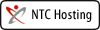| 主題 | 名稱 | 摘要 |
|---|---|---|
| 102-1社課時間表 | ||
| 1 | Android Developer 官網 | |
| Android Basic (Online Course- MyBringBack) | ||
| Android App 程式開發教學 | 孫傳雄研究室 | ||
| 1-Setting up Java Development Kit (JDK)-下載、安裝、設定環境變數 path | ||
| JDK - 校內下載 | jdk-7u51-windows-x64.exe: http://chd.fg.tp.edu.tw:5000/fbsharing/igeVOsQb | |
| 2-Get the Bundle Andriod SDK - 下載、解壓、copy 至 c:\ | Get the Android SDKThe Android SDK provides you the API libraries and developer tools necessary to build, test, and debug apps for Android. If you're a new Android developer, we recommend you download the ADT Bundle to quickly start developing apps. It includes the essential Android SDK components and a version of the Eclipse IDE with built-in ADT (Android Developer Tools) to streamline your Android app development. With a single download, the ADT Bundle includes everything you need to begin developing apps:
| |
| SDK Bundle-校內下載 | ||
| 3-Install ADT(Android Development Kit) Plugin - 開啟 Eclipse 安裝ADT plugin | Download the ADT Plugin
| |
| 4-SDK Manager -Google API/ Anroid Virtual Device (AVD) | SDK ManagerThe Android SDK separates tools, platforms, and other components into packages you can download using the SDK Manager. You can launch the SDK Manager in one of the following ways:
You can select which packages you want to download by toggling the checkboxes on the left, then click Install to install the selected packages. | |
| 1- Creating an Android Project | Create a Project with Eclipse
 Figure 1. The New Android App Project wizard in Eclipse. | |
| 2- Running your Application | Run on a Real DeviceIf you have a real Android-powered device, here's how you can install and run your app:
Run on the EmulatorWhether you're using Eclipse or the command line, to run your app on the emulator you need to first create an Android Virtual Device (AVD). An AVD is a device configuration for the Android emulator that allows you to model different devices.  Figure 1. The AVD Manager showing a few virtual devices. To create an AVD:
| |
| 3- Building a Simple User Interface | This lesson teaches you to | |
| 4- Starting Another Activity | This lesson teaches you to | |
| 完整講義 (v.0408) | ||
| 隨堂筆記 - (v.0311) | ||
| 範例程式:BMI-0311 | ||
| activity_main.xml | ||
| MainActivity.java | ||
| strings.xml | ||
| 0402-自主練習講義 | ||
| 0402 自主練習:設定 App icon 與 Activity 背景圖 | ||
| 0408-Publish your APK | ||
| 完整講義:(Ver.0429) - 傳送資料到另一個Activity (Intent) - pp.28-35 | ||
| Android APP - Intent .ppt | ||
| BMI_Intent(0429).rar (範例下載) | ||
| BMI-Intent 0429 (程式碼) | ||
| 【資研社綠園 APP 設計競賽辦法】-企畫書、備忘講義 | ||
| 【北一女中資研社 - Android App 設計競賽】FB粉絲專頁 | ||
| Android App 完整講義(ver. 520) | ||
| Android App Samples - App developer | Welcome to code samples for Android developers. Here you can browse sample code and learn how to build different components for your applications. Use the categories on the left to browse the available samples. Each sample is a fully functioning Android app. You can browse the resources, source files and see the overall project structure. You can copy and paste the code you need, and if you want to share a link to a specific line you can double-click it to the get the url. If you want to download a complete project, just click on any source file in the project and click the link in the upper right of the source page. | |
| Facebook SDK for Android | ||
| 書附Android APP 範例程式下載 -121MB | ||
| Building Apps with Multimedia | ||
| Building Apps with Graphics & Animation | ||
| Making Your App Location-Aware | ||
| Android App- 產生亂數的程式寫法 | ||
| 2 | 10個簡單好用的網頁設計技巧 | |
| HTML教學文章庫 | ||
| Web設計中的黃金分割 | 數學是優美的,聽上去有點奇怪? 當我第一次開始設計的時候,我確信如此。數學如此刻板乏味。你可能會驚訝的發現,最美觀的設計,藝術作品,物體,甚至人都有數學上的共同點。尤其是黃金分 割(黃金比率),也被稱為神之比例,希臘字母表示其為 Φ (phi)。 本教程會剖析一個網站的佈局,以及如何對其黃金分割。 - See more at: http://www.tan-studio.net/network-article/%e9%ae%ae%e7%82%ba%e4%ba%ba%e7%9f%a5-%e2%80%93-web%e8%a8%ad%e8%a8%88%e4%b8%ad%e7%9a%84%e9%bb%83%e9%87%91%e5%88%86%e5%89%b2/#sthash.ZDJMBnXP.dpuf | |
| Activity: 申請 Free Website | Create your Stunning Looking Website today! Over 21,120,019 Sites Created So Far! Choose a Template and make it yours. | |
| 4 | 練功房 - HTML + HTML5 (w3School.com) | |
| 練功房 - CSS3 (w3School.com) | ||
| HTML 備忘 | ||
| HTML5 | ||
| HTML5 Show Case - Apple | ||
| HTML5 Introduction - W3 School | ||
| 網頁設計字級單位:px, pt , em? | ||
| HTML 與 CSS - 電資講義 | ||
| 練習一:Simple Website Layout Tutorial Using HTML 5 and CSS 3 | ||
| 簡報:HTML5 + CSS3 練習一 | ||
| Download - Sample Files | ||
| 北一資研歷史篇 - 改版前 | ||
| CSS-外部樣式表加強 (參考) | ||
| 練習檔下載 - 北一資研歷史篇 (改版) | ||
| 範例圖片-Dowload | ||
| 100FreeSlideShow-Download | ||
| Animated Responsive Image Grid | ||
| 拍立得照片秀 - Polaroids with CSS3 | ||
| Rotating-slideshow | ||
| CSS3 LightBox | ||
| Create a contact form with CSS3 Transition | ||
| 6 | Dreamweaver 環境設定 | |
| 簡報 - PHP 概述 | ||
| 隨堂講義1 - PHP 概述 | ||
| 隨堂練習1- BMI 表單設計 | ||
| 隨堂練習1- BMI 程式設計 | ||
| 隨堂練習2- 網拍程式設計 | ||
| 範例:圓形面積計算器 | ||
| 《資研社課教學活動:PHP 互動網頁程式設計》計畫書(下載) | ||
| 填寫繳交作品表單:《資研社課教學活動:PHP 互動網頁程式設計》 | ||
 in the toolbar.
in the toolbar. from the toolbar.
from the toolbar.