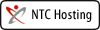Practice 1: Clickball - INTRODUCTION TO GAME MAKER
- build a basic game in 50 simple steps
A) Make a wall sprite and a ball sprite
1. Resource> Create Sprite > Load Sprite Button > Maze Folder > wall.gif > Open
2. Name the sprite sprWall
3. Uncheck the Transparent checkbox for the wall sprite, since there is no background
4. Resource> Create Sprite > Load Sprite Button > Maze Folder > ball_blue.gif > Open
5. Name the sprite sprBlueBall. Keep the Transparent checkbox checked for the blue ball sprite to keep the background transparent
B) Add a sound
6.Resource> Create Sound > Load Sound Button > Sound Folder > beep1.wav > Open
7. Test the sound by pressing the green play button
8. Name the soundbeep1
C) Create wall and ball objects
9. Resource> Create Object
10. In the Objects Properties box pick the sprWall sprite from the pull down menu, as shown in the screenshot
11. Name the object objWall
12. Check thesolidcheck box
13. Click OK to close
14. Resource> Create Object
15. In the Objects Properties box pick the sprBlueBallsprite from the pull down menu
16. Name the object objBlueBall
17. Check thesolidcheck box
Keep the Object Properties window of the ball object open
D) Program Events
In the middle of the ball Object Properties window you'll see the Add Event button
18. Click the Add Event button
19. Click Create from the Event Selector pop up menu
On the right hand side you'll see all the possible actions in a number of groups (tabs)
20. From the move tab choose the Action with the 8 red arrows and drag it to the list in the middle
21. Now click all of the 8 arrows to randomize the initial motion
22. Change the speed to 2
23. Click OK to close
Keep the Object Properties window open
To program the collision of the ball with the wall:-
24. Click Add Event and this time choose Collision from the Event Selector
25. From the drop down menu of the Collision Event select objWall
26. From the actions on the right select the bounce against objects icon and drag it to the list in the middle
A window will pop up, called bounce against objects
27. Don’t change anything, just click OK

To program user interaction:
The user will attempt to click on the moving balls with the left mouse button
28. Add Event > Event Selector > Mouse > Left button
29. From the actions on the right hand side click on the main1 tab
30. Drag “play a sound” to the middle
31. Select the beep1 sound from the pull down menu
Find Set the Score on the Score tab on the right hand side
32. Drag Set the Score to the action list in the middle
33. For the score action, type in the value of1 and check the Relative box. This means that 1 is added to the current score for each successful mouse click
Stay on the left button Event
34. Click on the move tab on the right hand side
35. Find the jump to a random position button on the right and drag it to the list in the middle. Click OK.
E) Define a room
36. Resource> Create Room
37. Click on the Settings tab of Room Properties
38. Make Width: 240 and Height: 240
39. Set both SnapX and SnapY to 24, because the wall sprite has both a width and height of 24
40. In the Caption box type in Level one
41. Click on the Objects tab of Room Properties
42. Select the wall object from the pull down menu
43. By left clicking in the room place a wall object in there
44. Keep clicking to build the whole wall around the room. To build the wall quickly try shift + hold down left mouse button + drag mouse.
45. Use the right mouse button to remove bits of the wall you don't want
46. Finally place 2 ball objects in the room
F) Play the game
47. Press the Run Game green arrow
48. Click on the moving balls with the left mouse button and see what happens
49. Stop the game by pressing the <Esc> key
50. Save your game if you haven’t already, call it something like clickball1.gmk and show it to the teacher for marking
CONGRATULATION, YOU HAVE MADE YOUR FIRST GAME!
RESOURCES:
National forumhttp://lyris.education.tas.gov.au:8080/read/?forum=gamemaker
Kerr web site http://intranet.woodvillehs.sa.edu.au/kerrbi/g/int.htm
Forster clubhttp://edrington.haileybury.vic.edu.au/computerclub/computerclub/index.html
EdNA groupshttp://www.groups.edna.edu.au/course/view.php?id=81
| 開始日期: | 2012年 04月 20日(五.) 15:15 |
| 截止日期: | 2012年 05月 27日(日.) 15:15 |